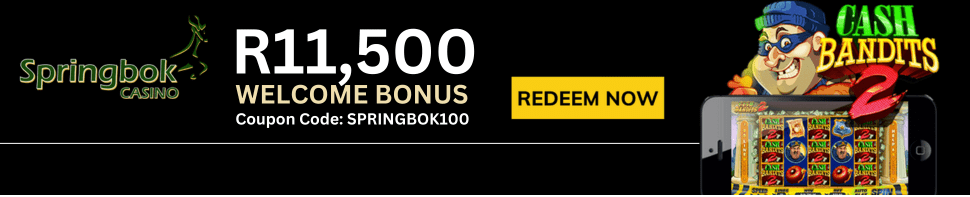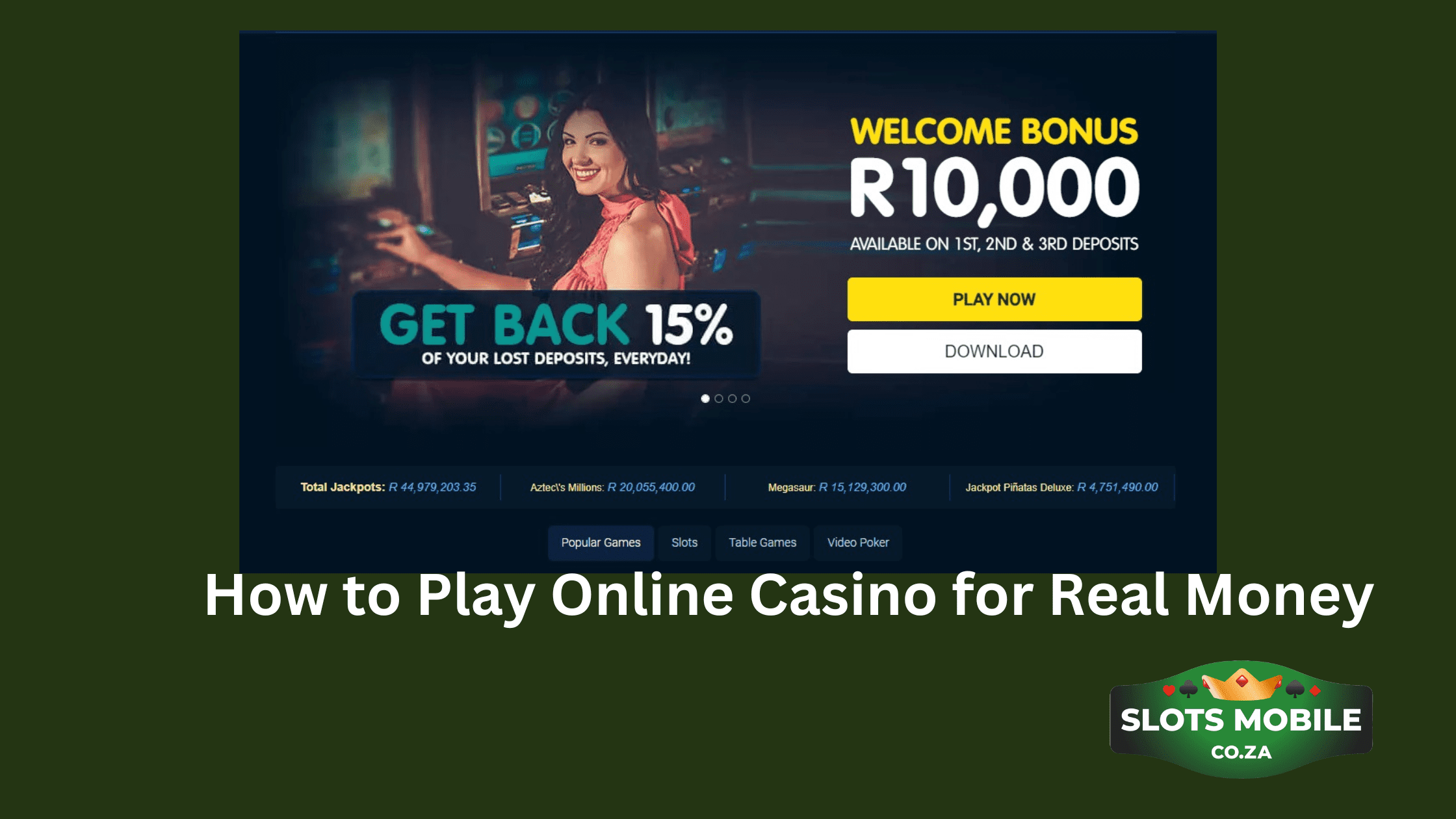Zapper Tap on Phone Payments has been launched by Zapper a South African independent mobile payments. This payment mode offers you loyalty and rewards too when you do any online transaction or accept tap on phone payments.
As a merchant, Tap on Phone is the new functionality that will give you access to virtually all digital payments without the need for any additional point of sale hardware and irrespective of whether you have the Zapper app.
According to the CEO of Zapper, Brett White “After a successful pilot phase, we have rolled out new functionality available to all Zapper merchants which enables them to accept physical card payments as well as mobile wallet payments, such as Samsung Pay, Apple Pay, Garmin Pay, and others. The consumer simply taps the physical card or mobile device on the merchant’s compatible Android smartphone
Table of Contents
This new upgrade also supports pin-on-glass functionality, which means consumers who have exceeded their verification limit can safely enter their pin on the merchant’s Android smartphone and proceed with their transaction in the same manner as they would on a normal pin entry device when checking out.
The tap-on-phone offering is a significant addition to Zapper payment network and, along with their continuously evolving loyalty and rewards offering, Zapper merchants now have a comprehensive payment acceptance capability and enterprise-level retail insights and payment solution that can be managed entirely via their smartphone.
Tap on phone now makes your mobile a point of sale device
Previously the Zapper merchant app was primarily a tool for Zapper merchants to get their payment confirmation feeds through a push notification, in real-time, eliminating the need to wait for an SMS, email, or logging into the merchant portal online. It also allowed merchants to generate a QR code or payment link quickly and easily.
Now, the app also turns the merchant’s phone into a point-of-sale device without the need for any additional peripheral hardware. With this now all consumers in South Africa will be able to make use of the new payment option whether they have the Zapper consumer app on their phone or not.
Note that Zapper Merchant app will still enable shoppers to easily scan and pay the app-generated Zapper QR code or alternatively tap and pay using your physical bank card or mobile wallets. The primary aim of their latest offering is to ensure Zapper merchants can accept as many payment methods as possible.
How to use Zapper tap on phone payments on your mobile?

To use Zapper Tap on Phone Payments
- First you need to download the Zapper App on your mobile.
- Then set up your account and set a password.
- You will be send a verification code to verify your account
- Note that one time pin or OTP SMS can sometimes be blocked for few reasons like:
- Your mobile number is registered with the WASPA do not contact list
You have third party applications such as Truecaller installed on your device which blocks Zapper from sending your OTP code. Search for the below numbers in the third party application to unblock Zapper and rest assured you will not be receiving any marketing communication from Zapper via SMS.
- Vodacom: 278200489486
- MTN: 27839210017032
- Cell C: 27840035005
- Telkom: 2781160001035005
Also check with your mobile network if your number is blocked from receiving messaged from certain SMS providers or call Zapper support team at +27 87 150 1001 for any assistance.
You can download the Zapper App for iPhone here
Download the Zapper app for Android here.
You need to enter your bank details
Launch your Zapper app for Zapper Tap on Phone Payments and select the menu option (3 horizontal lines on the top left). Select payment methods from the list and click on ‘add card’. Add your card by scanning or adding the details manually and save accordingly. Incase you want to remove a card, tap on the existing card and delete.
Select the desired card and tick the ‘select as default’ box.
There are no fees involved for users using the Zapper app. However, your normal bank card fees still apply.
Bank cards on the Mastercard and VISA platform are accepted. The card must be activated for online purchases or if you want to fund your casino account to playreal money slots. Note that Diners club cards and American express are not supported on the app.
You need to add your email address. Launch the Zapper App for Zapper Tap on Phone Payments and Tap on the menu option (three horizontal lines on the top left corner) Tap on your name Update or add the email address and Save.
If in case your payment is declined there might be a reason to check out.
- See if your card activated for e-commerce transactions. If not, you need to contact your bank to activate this feature.
- Also find that does the merchant accept your card brand. Some merchants may not accept all card brands, e.g. Diners Club.
- Again look out whether your card holder name consist of a hyphen If so, remove the hyphen from your card holder name and re-register the card.
- Or maybe your card is expire so you need to check the expiry date on your card.
In case you lost your mobile then you can mail Zapper Support team at support@zapper.co.za, requesting that your account be locked with immediate effect. Also you need to provide them with the mobile number and email address you registered with, so that they are able to access your profile.
What if you are merchant?

All an existing merchant needs to begin accepting tap-on-phone payments is to have the Zapper merchant app installed on an Android device that is NFC enabled and running version 9.0 or later.
Once your account has been verified, sign into your Merchant Portal using your username and password. Click on the Settings wheel and select ‘QR Code Manager’. Choose from several templates and download.
Log into your merchant portal, click on the settings wheel and select ‘sign up documents’. Upload your new bank statement or bank letter that is not older than three months. Alternatively send your new proof of bank to support@zapper.co.za.
Once you have download the latest version of your Zapper Merchant app for Android. Customers simply hold their card or device against the back of your mobile phone when the Tap to pay feature is active to trigger a secure, contactless payment.
The security of the tap-on-phone or Zapper Tap on Phone Payments offering meets the stringent requirements of physical point of sale devices, and consumers will benefit by not needing to hand over their cards to the merchant, making it a truly safe and contactless payment experience.
With this recent addition Tap to phone, Zapper merchants are now able to accept a comprehensive suite of payment options. This includes vouchers, mobile wallets, and third-party options integrated onto the Zapper network including Ozow; Buy Now Pay Later options such as MoreTyme; some cryptocurrency in the form of 6dot50; and now the card-present payments via the tap on phone offering – all through a single account.